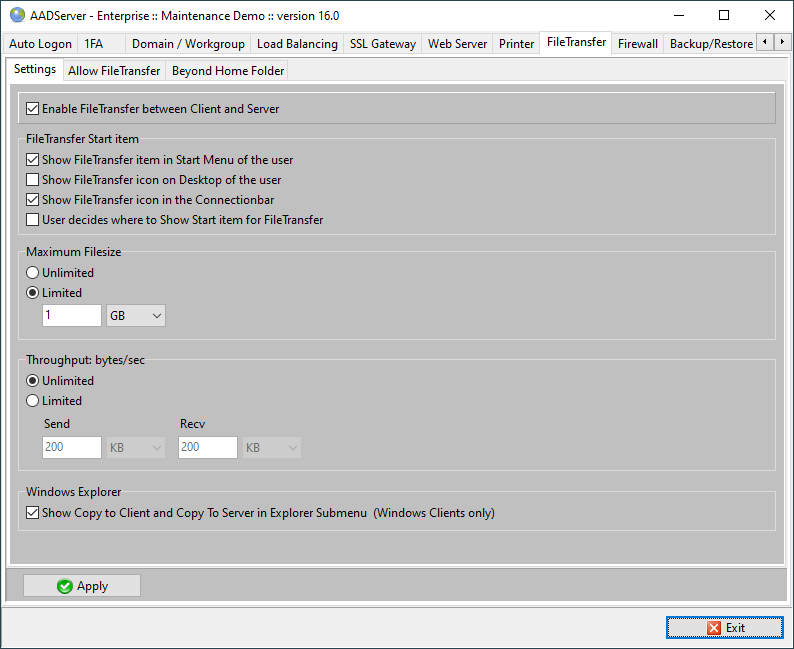
These options are applicable if the default, normal Windows Start Menu is used.

These 3 options appear as follows on the Desktop of the user:
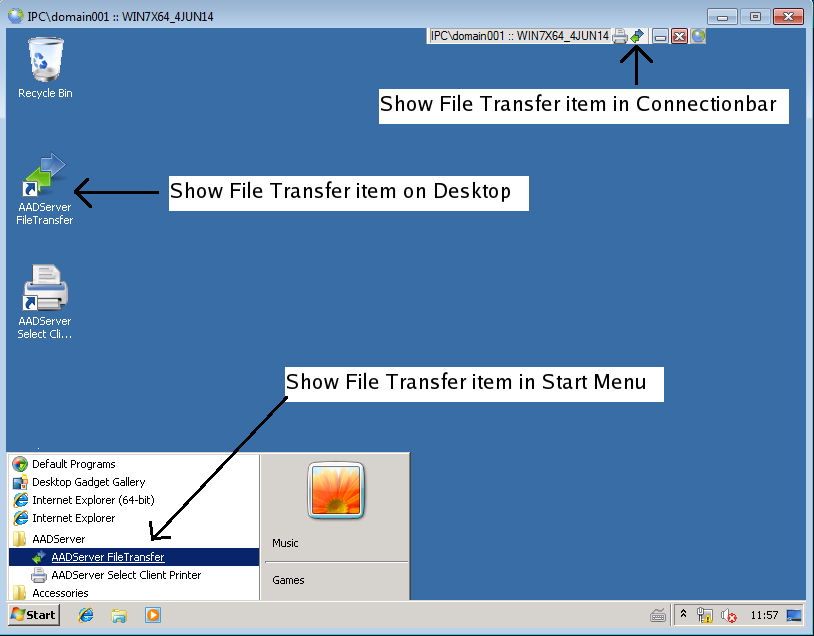
The option "User decides" implies, indeed, that the user decides.

Please note that this option is only useful if AADS Client Software is being used, because then the user can indeed decide:
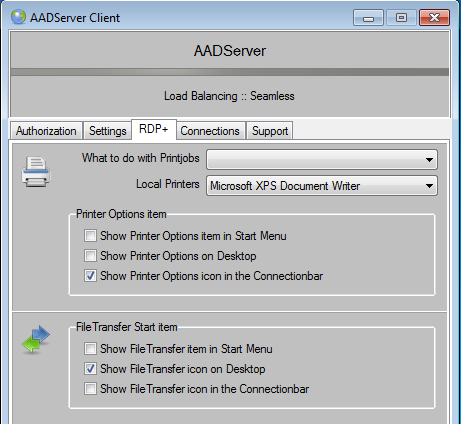
If the Administrator selects 1 of the first 3:

then the user can not decide about the "Show File Transfer item" and whatever the user selects in the AADS Client Software, will be ignored by the AADS Terminal Server.
In case AADS Application Control is being used, the settings shown here above about a Icon/Item on the Desktop or Windows Start Menu, are not applicable.
In case Optimize or Default Applications and Sets, or Application Control is being used, the Administrator can give the user an Item in the Start Menu for File Transfer using the AADS Application Control - settings:
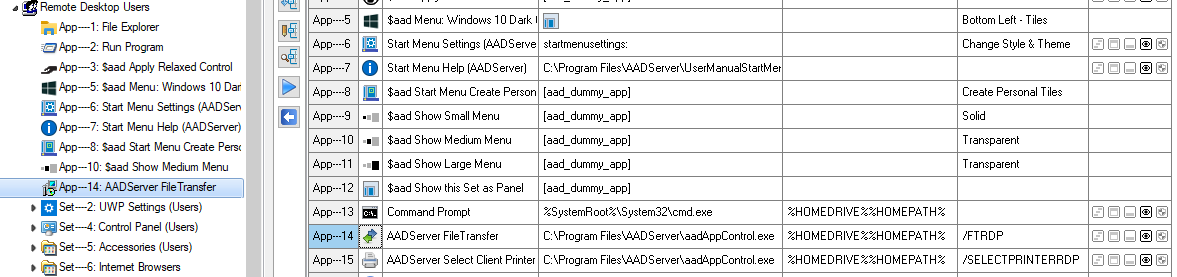
The User will have an item in the Start Menu:
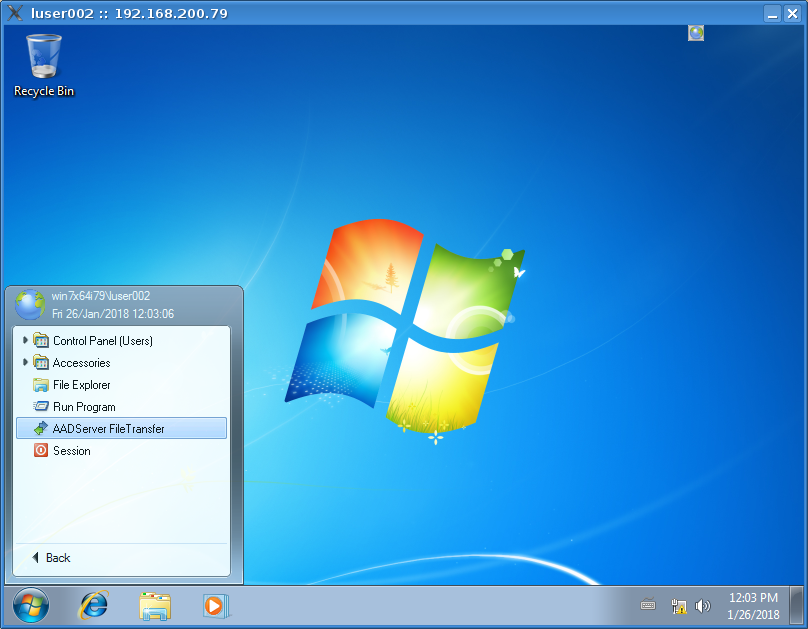
The Administrator can limit the maximum filesize that can be transfered by the users.

It is recommended to limit the "throughput" of the File Transfer, such that there is enough bandwidth and data available for the RDP sessions:

The selected limit does not indicate a limit per user; the selected limit is the total of all filetransfer data of all concurrent users.
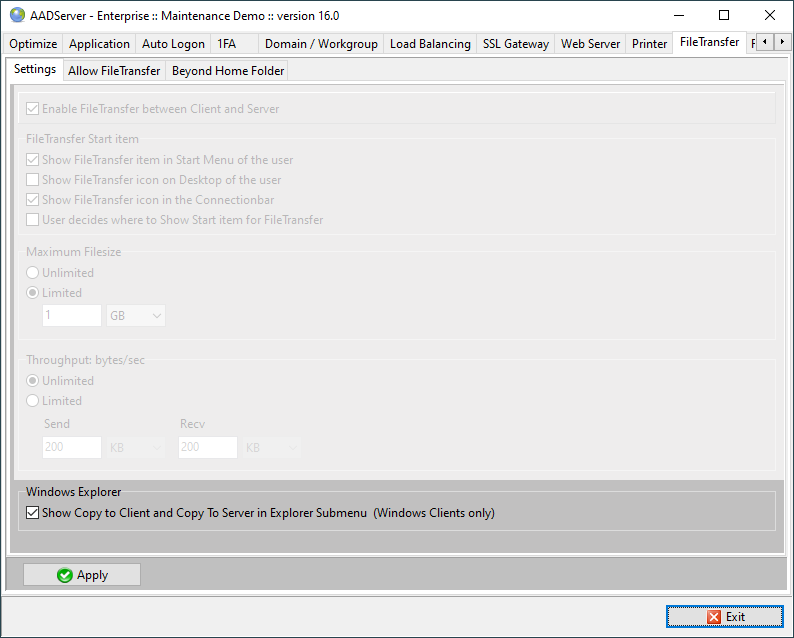
When the Administrator has enabled the option for Embedding in Windows Explorer on the AADServer,
the user can use the option "Embed in Explorer: Copy to/from Server" on the Client Device:
(Windows Clients only)
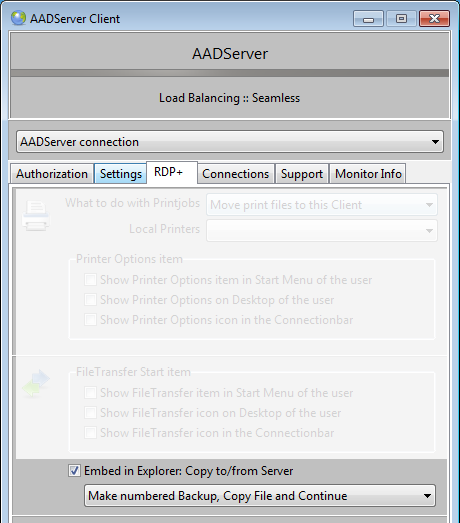
The result is that both the Client PC and the Remote Desktop Session shows an "right-click-copy-option" in Windows Explorer:
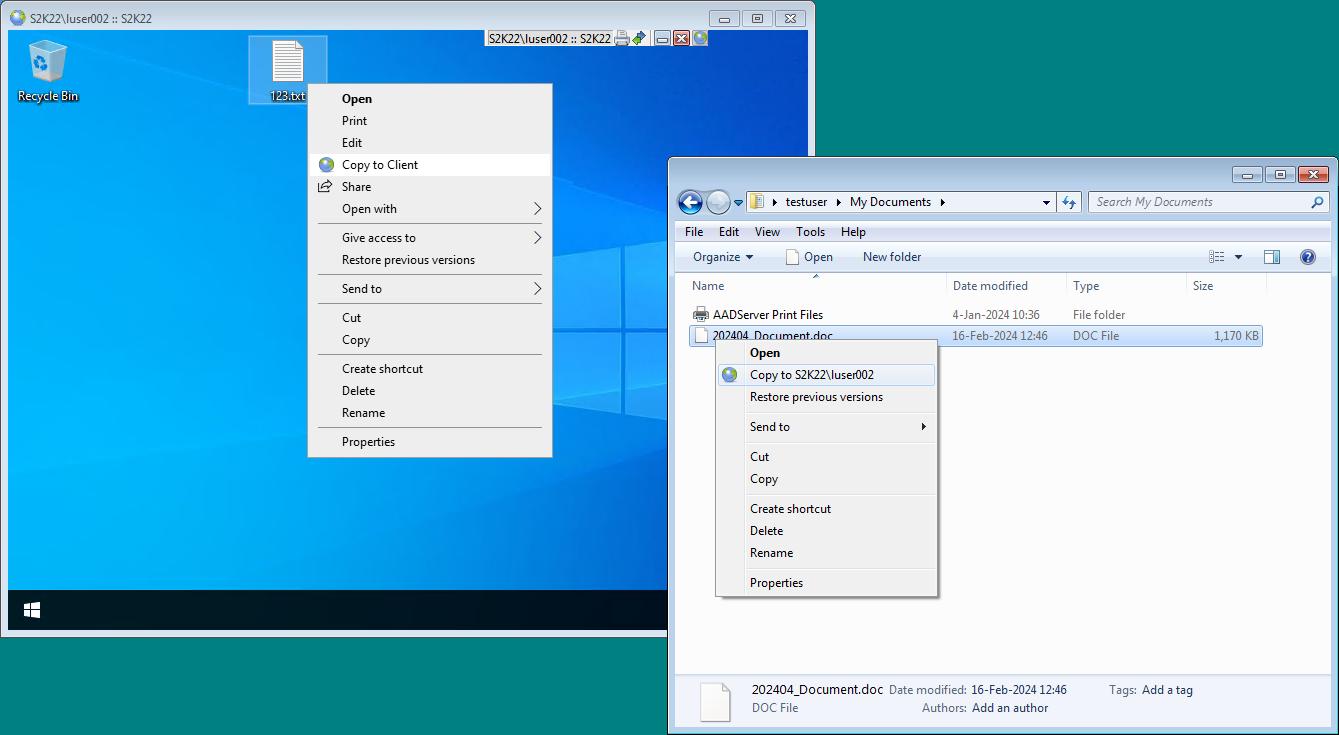
Copy to Client in the Remote Desktop Session will copy the selected file to the folder "s2k22_luser002" below the Document folder on the Client Device:
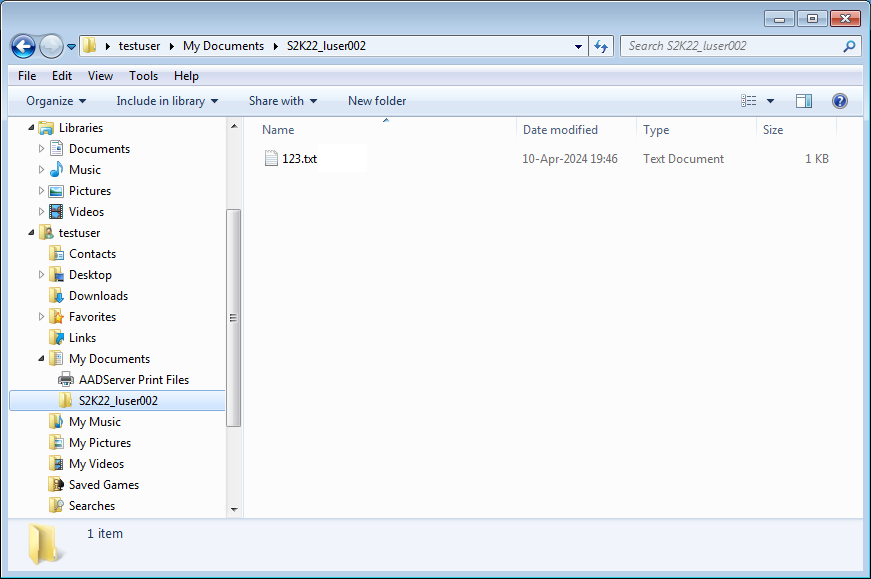
The foldername "S2K22_luser002" reflects that the document was copied from the AADServer "s2k22" and the Remote User "luser002"
Copy to Server\UserName on the Client Device will copy the file to the folder "ClientDeviceName_UserName" below the Document folder of the Remote User:
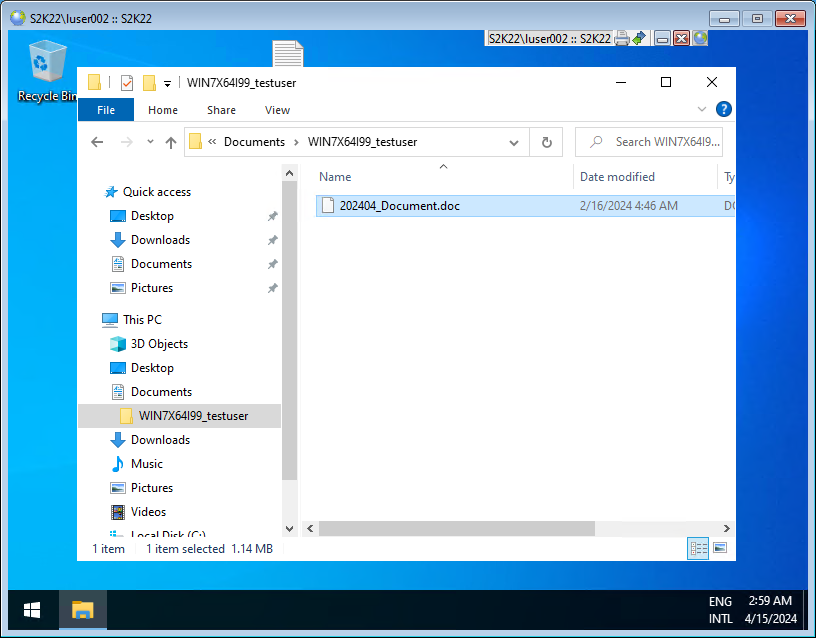
The Client Device as used in this example is named "Win7x64i99" and the local user logged in on the Client Device in this example is "testuser".
The foldername "Win7x64i99_testuser" in the Remote Session below Documents reflects these details, such that it is known where the file did come from.
|
© 2012-2025 AADS WorldWide. Terminal Server | Application Server | Remote Desktop solutions | Firewall |