When the User is asked for a OTP number, the Look-And-Feel of the screen as shown can be set by the Administrator, or by the User.
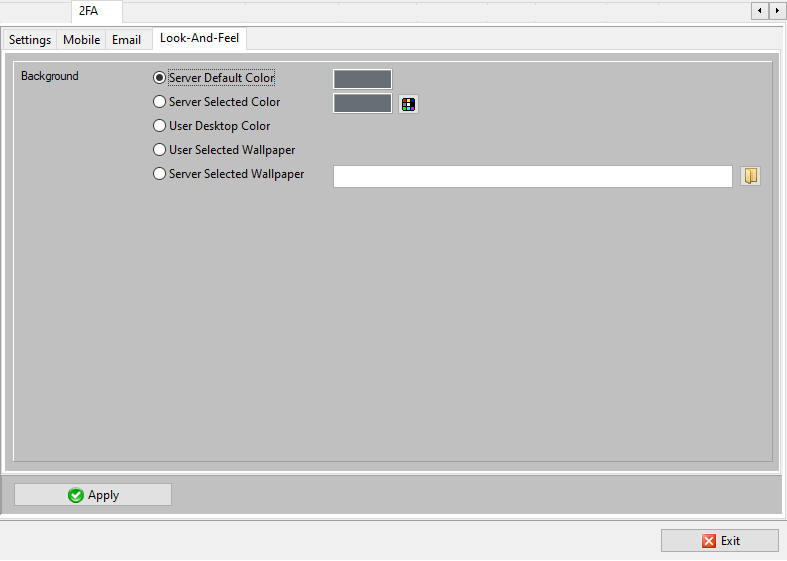
The Background will be the Background color of the Theme/Background color of the Server.
The User can not change this.
The Background can be color selected by the Administrator.
The User can not change this.
The Background will be the Background color of the Theme/Background color as selected by the User.
When the User changes the Theme/Colors within Windows, the Background color as shown when asking for an OTP or showing a QR Code will follow the selected Theme/Color.
The Background will be the Background WallPaper that comes with Theme as selected by the User.
When the User changes the Theme within Windows, the Background as shown when asking for an OTP or showing a QR Code will follow the selected Theme.
Note: make sure that on the Client Device the setting for "Show Desktop background" is selected.
The Administrator selects a WallPaper and this WallPaper will be shown when asking for an OTP or showing a QR Code.
The User can not change this.
Note: make sure that on the Client Device the setting for "Show Desktop background" is selected.
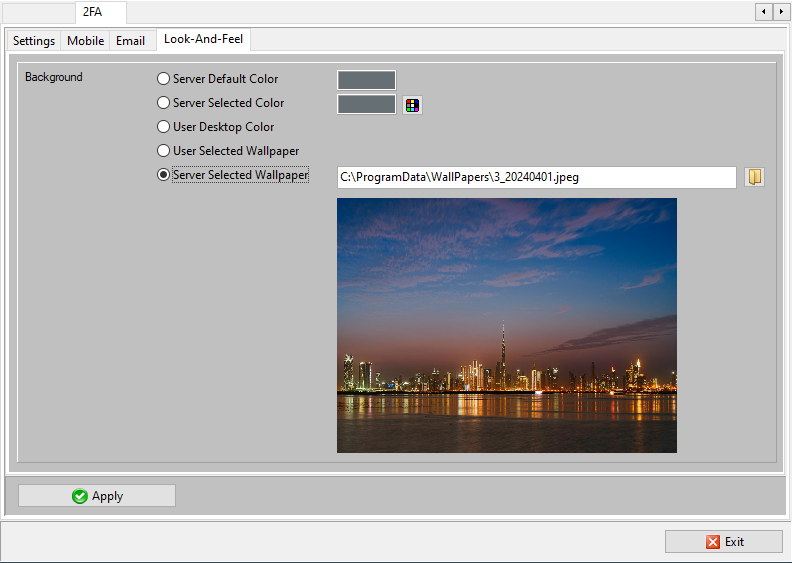
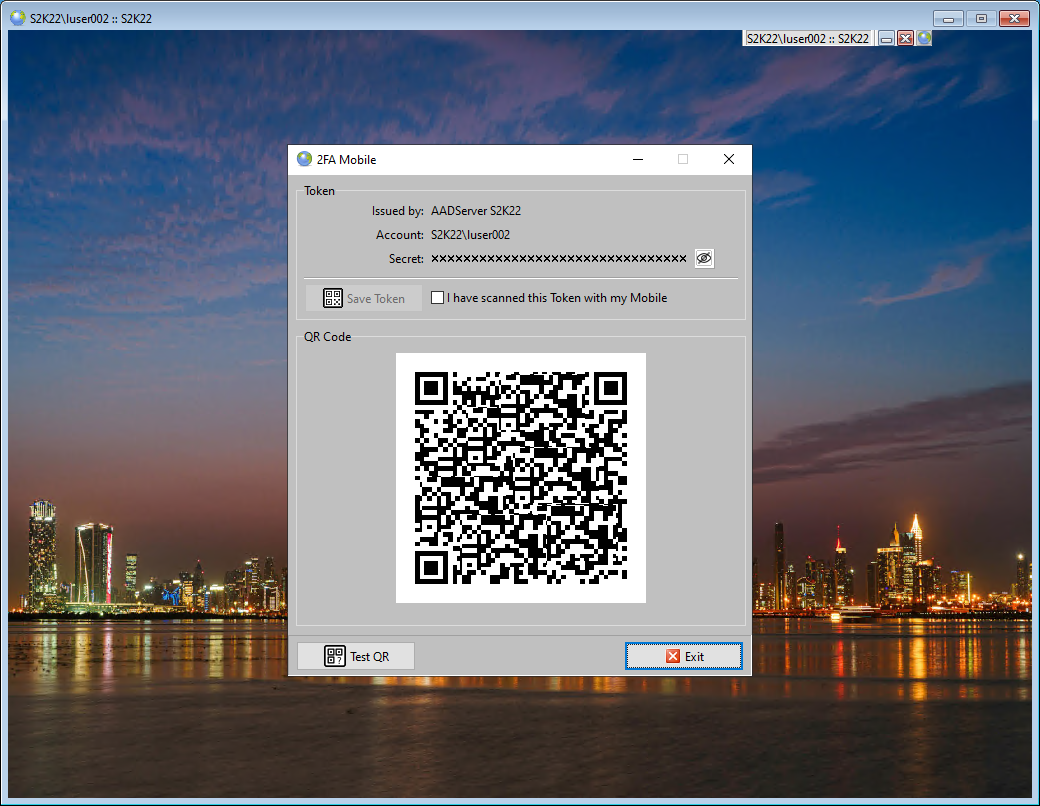
Note: make sure that on the Client Device the setting for "Show Desktop background" is selected:
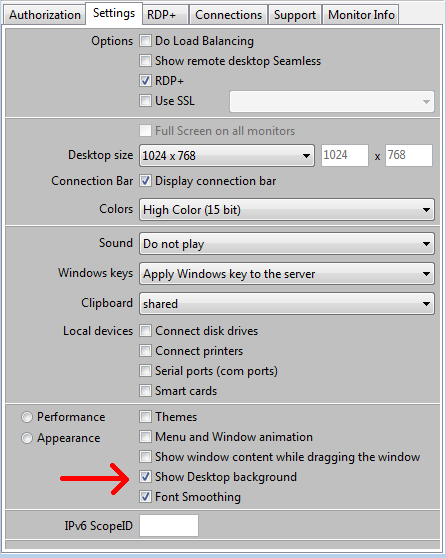
If the User has de -selected "Show Desktop background",
the image will not be shown, but the Server Default Color will be shown.
|
© 2012-2025 AADS WorldWide. Terminal Server | Application Server | Remote Desktop solutions | Firewall |